- Home
- Parents
- Firefly Parent Portal & Edulink
Firefly Parent Portal & Edulink
All parents have access to the Firefly parent portal which will allow parents/carers to login to Firefly using their own username and password.
As well as general information about the school, you will be able to access your child’s individual timetable, homework tasks, rewards and sanctions. For example, did you know your child is able to download Office 365 for free on up to 5 different devices?
You can log onto the VLE from your PC, Mac, tablet or smartphone or download the smart phone app. Your username will be the email address you provided to the school when your child started at LPGS.
A Firefly support drop-in is available for students in M201 at 3.15pm on Thursdays.
Accessing the parent portal
To get started:
- Firefly works with most browsers and can be accessed via PC, tablet or smartphone. However, we recommended using Chrome.
- Go to https://lpgs.fireflycloud.net.
- Click on the parent portal option (on the right hand side or below the login fields if you are on a phone)
- Click on the Activate your Account link at the bottom of the window.
- Enter the email address the school uses to communicate with you and press 'Activate Account'
- An e-mail should be sent to your email account
- Click on the link within this email to finalise the activation
- When you return to the login screen you can enter your email and new password to login as normal.
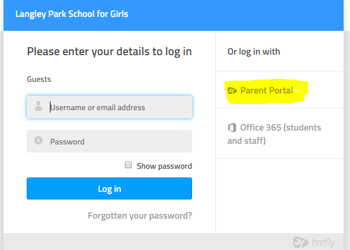
Please ensure your login details are kept secure and contact us immediately if you think someone has gained unauthorised access via your account.
If you have any problems accessing the Firefly, please email firefly@lpgs.bromley.sch.uk.
EDULINK
Effective communication between home and school is essential to ensure the wellbeing of our pupils and their educational success.
At Langley Park School for Girls we are always looking at ways to improve communication and keep parents/carers informed. We will use this system to provide you with essential information about your child(ren) and their experiences at LPGS.
The app is free and available for all smartphones and tablets. The app is available to download via the Apple App Store and Google Play (links below).
https://apps.apple.com/gb/app/edulink-one/id1188809029
https://play.google.com/store/apps/details?id=com.overnetdata.edulinkone&hl=en_GB&gl=US
Alternatively, you can log in through a web browser. https://www.edulinkone.com/#!/login?code=LPGS
Instructions on how to log into the Edulink One app can be found in the letter sent to parents (here). Please make sure that you change your password when you first log on for security purposes. As with any new application, there can often be some minor issues which may need resolving, and we would like to thank you in advance for your patience if problems arise. If parents have any technical issues, they should email the school via info@lpgs.bromley.sch.uk
Edulink One App
Select the different icons to view different sections of the app. To switch between multiple children, click on their image/name at the top of the page.
Timetable – This gives you a view of your child’s current timetable and will be kept up to date with any changes of teachers, groups or rooms as they happen.
Account Information – This screen will let you see general information about the selected child, such as contact information, form tutor, etc.
Contacts – This screen will show the contact information we hold about the account holder.
Behaviour - The behaviour button will give you access to view Behaviour Records, Detentions, and Lesson Behaviour which have been assigned to your child.
Achievement – This will show achievement points awarded, with information about when the points have been awarded and by which member of staff.
Attendance - This displays your child's attendance today, statutory and lesson attendance data by month and academic year.
Absence Reporting – This allows parents to report an absence due to illness directly to our main office team.
arents can access and edit their details and those of their child.
Noticeboard – This will show useful documents relevant to the year group of your child, e.g. Options Guides and copies of any letters sent home.
Links – Parents can access other apps from within Edulink including the school website and ParentPay.